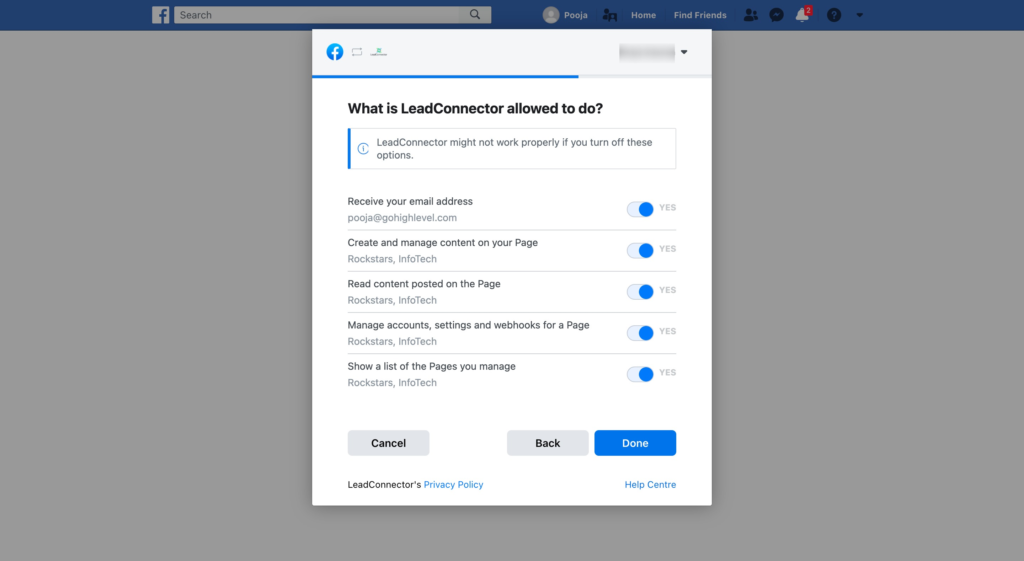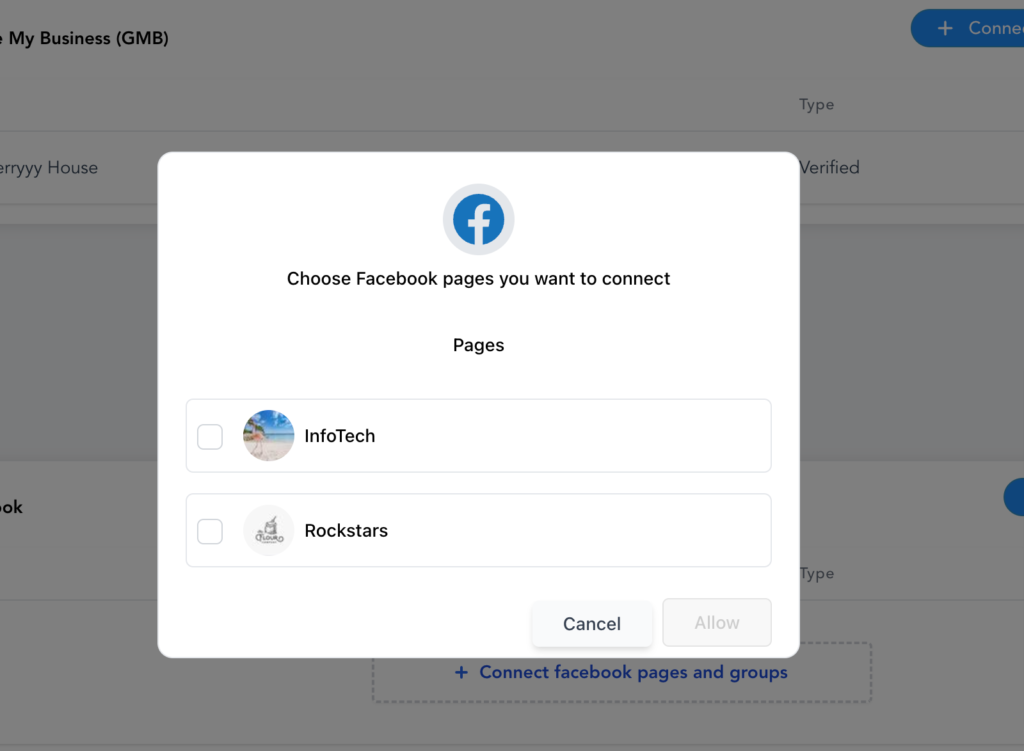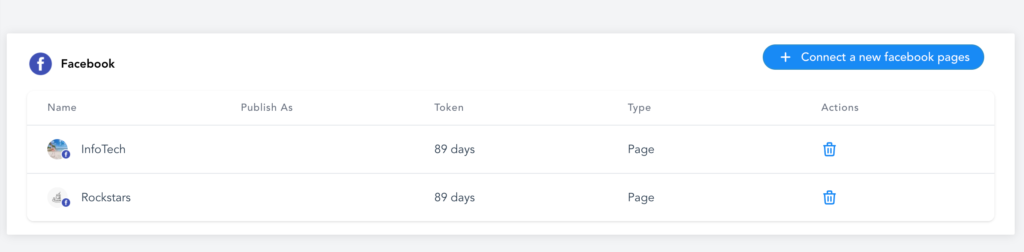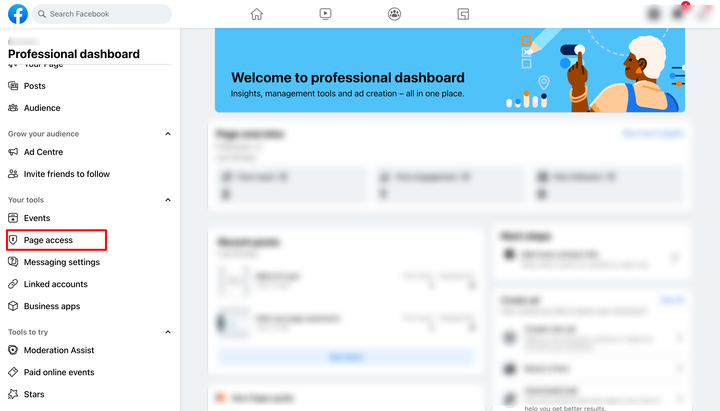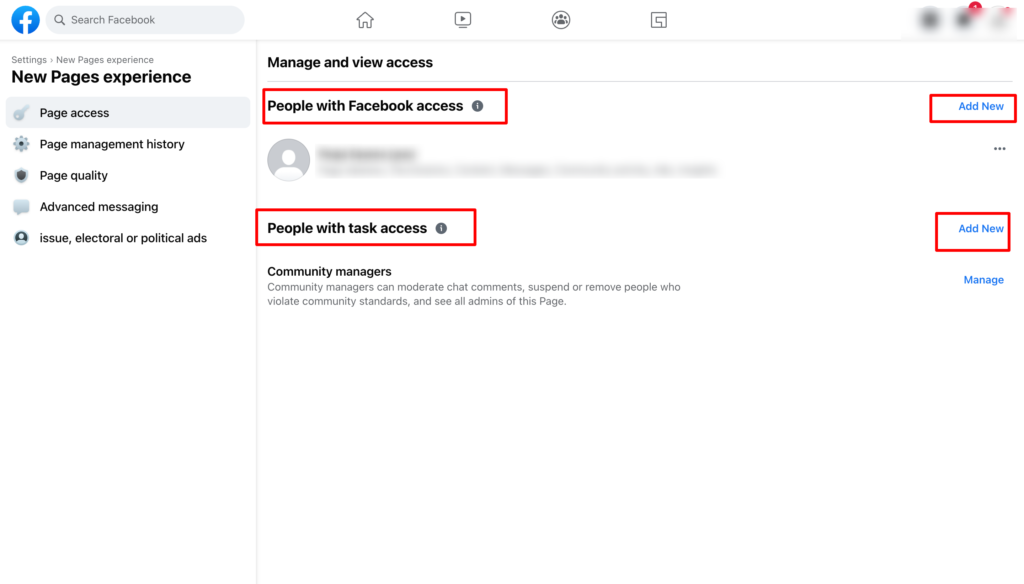How to connect to your Facebook Page(s)
Social Planner allows you to integrate all your fan pages, enabling you to schedule posts and interact with your Facebook followers via a Facebook Page.
–
Facebook Page Publishing Setup Guide
Follow the steps outlined below to successfully link your Facebook pages with the platform.
-
If you’ve previously connected your Facebook pages to another profile and wish to add new ones, you’ll need to ‘Remove’ the application from your Facebook Settings > Business Integration section. Once done, simply follow the steps again, as shown in the image below.
-
To add all your Facebook pages, you must have Admin privileges. Ensure you log in with the profile that has admin access to the pages you wish to connect.
Due to recent changes in Facebook’s API, posting to personal Facebook profiles is no longer supported. However, you can still add pages from different profiles to Social Planner.
–
Step 1: Access Social Planner Settings
To begin, open Social Planner. In the top right corner, you’ll find the Settings option (represented by a Gear icon). Click on this icon to navigate to the Settings page.

Step 2: Connect a New Facebook Page
Next, click on the “Connect a new Facebook Page” button in the table below, as shown in the image. This will allow you to manage multiple Facebook Pages.

Step 3: Grant Permissions to Access Facebook Pages
If this is your first time connecting a profile, you will need to grant the necessary permissions. Click “Continue” to complete the authorization process and allow the platform to fetch your Facebook page(s).

Step 4: Choose Facebook Page(s) to Connect
A list of all available Facebook pages associated with your profile will appear. Select the pages you wish to connect to Social Planner.

Step 5: Confirm Your Connection
Finally, all the pages you selected in the previous step will be displayed, confirming that the connection was successful, as shown in the image below.
By following these steps, you can add multiple pages from the same or different Facebook profiles.